A Comprehensive Guide to File Permissions in Linux
Mastering Basic Kali Linux Commands
File Permission in Kali Linux
The chmod command in Linux is essential for managing file and directory permissions, allowing you to control who can read, write, or execute a file. Permissions are categorized into three groups: owner (user), group, and others, with each group having read (r), write (w), and execute (x) options. You can modify permissions using symbolic mode with +, -, and = operators, or numeric mode with a three-digit code representing different permission combinations. For example, chmod 755 sets full permissions for the owner and limited permissions for the group and others. Understanding chmod helps maintain security and proper access control on your system.
Understanding File Permissions
In Linux, every file and directory has associated permissions that determine who can read, write, or execute the file. Permissions are divided into three categories:
- Owner (User): The user who owns the file.
- Group: The group associated with the file.
- Others (World): Everyone else who has access to the file.
Permissions for each category are represented by three types:
- Read (r): Permission to read the file’s contents.
- Write (w): Permission to modify or delete the file.
- Execute (x): Permission to execute the file if it’s a script or program.
Viewing Permissions
You can view the permissions of files and directories using the ls -la command. The output will look something like this:
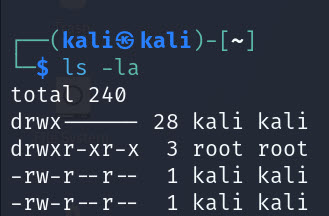
Here’s what each part means:
- First Character: Indicates the file type (
-for a regular file,dfor a directory, etc.). - Next Three Characters: Permissions for the owner (user).
- Next Three Characters: Permissions for the group.
- Last Three Characters: Permissions for others.
In the example -rwxr-xr--:
- Owner:
rwx(read, write, execute) - Group:
r-x(read, execute) - Others:
r--(read)
Using chmod
chmod allows you to change these permissions. You can use either symbolic mode or numeric mode.
Symbolic Mode
Symbolic mode uses letters to represent the permissions you want to set:
u: User (owner)g: Groupo: Othersa: All (user, group, and others)
You can use +, -, or = to add, remove, or set specific permissions:
- Add permission:
chmod u+x file.txt(adds execute permission for the owner) - Remove permission:
chmod g-w file.txt(removes write permission for the group) - Set permission:
chmod o=r file.txt(sets read-only permission for others)
Numeric Mode
Numeric mode uses numbers to represent permissions. Each permission type is assigned a number:
- Read (r): 4
- Write (w): 2
- Execute (x): 1
You combine these numbers to set permissions. For example:
7(4+2+1) = read, write, and execute6(4+2) = read and write5(4+1) = read and execute4= read only
Permissions are set for user, group, and others in a three-digit format. For example:
chmod 755 file.txt sets permissions to rwxr-xr-x:
- 7 (owner): read, write, execute
- 5 (group): read, execute
- 5 (others): read, execute
chmod 644 file.txt sets permissions to rw-r--r--:
- 6 (owner): read, write
- 4 (group): read
- 4 (others): read
Examples
Make a script executable by everyone:
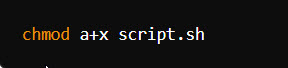
Remove write permission for the group:
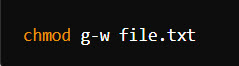
Set read and write permissions for the owner, and read-only for the group and others:
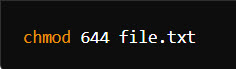
Add execute permission for the owner and group:
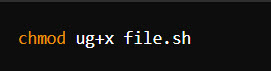
Conclusion:
The chmod command is a powerful tool for managing file permissions in Linux. By understanding and using both symbolic and numeric modes, you can effectively control access to files and directories, ensuring that your system remains secure and organized.



