Essential Kali Linux Commands: A Beginner’s Guide
Mastering Basic Kali Linux Commands
What is Kali Linux?
Kali Linux is a powerful and versatile operating system primarily used for penetration testing and security research. While it might seem daunting at first, understanding the basic commands can significantly enhance your ability to navigate and utilize Kali Linux effectively. This guide will walk you through some of the essential commands that every beginner should know.
1. Getting Started with the Terminal
- The terminal is your gateway to the power of Kali Linux. You can open the terminal by clicking on the terminal icon in the taskbar or by pressing ‘Ctrl + Alt + T’.
2. Navigating the File System
Understanding how to navigate through the file system is fundamental.
pwd (Print Working Directory): This command displays the current directory you are in. It’s useful when you want to confirm your location in the file system.
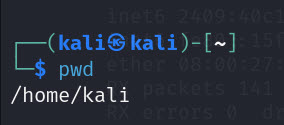
‘ls’ (List): Lists the contents of the directory you are currently in. Add the ‘-a’ option to show hidden files or ‘-l’ for a detailed list.
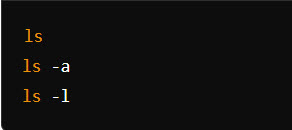
‘cd’ (Change Directory): Use this command to move between directories. For instance, ‘cd /home’ moves you to the ‘/home’ directory. Use ‘cd ..’ to move one level up.

‘mkdir’ (Make Directory): Creates a new directory.
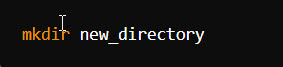
‘rmdir’ (Remove Directory): Removes an empty directory.
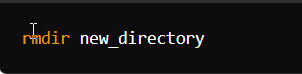
3. File Operations
Managing files is another crucial aspect of using Kali Linux.
‘touch’ (Create File): Creates an empty file. This is useful for quickly creating new files to work with.
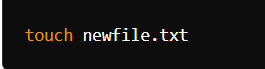
‘cp’ (Copy): Copies files or directories. Add the ‘-r’ option to copy directories recursively.

‘mv’ (Move/Rename): Moves or renames files or directories.
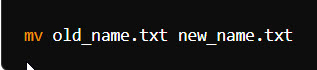
‘rm’ (Remove): Deletes files or directories. Use ‘-r’ for directories.
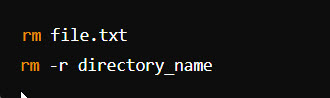
4. Managing Processes
Kali Linux allows you to manage running processes easily.
‘ps’ (Process Status): Displays the currently running processes.
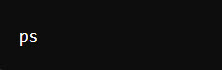
‘top’ (Task Manager): Shows a real-time view of running processes, including their CPU and memory usage.
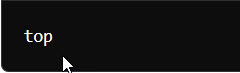
‘kill’ (Terminate Process): Terminates a process using its PID (Process ID). You can find the PID using ‘ps’ or ‘top’.
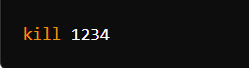
5. Managing Software
Installing and managing software is another key aspect of using Kali Linux.
‘apt-get’ (Advanced Package Tool): This is the package management tool used to install, upgrade, and remove software packages.
Update Package List: Updates the package list from the repositories.
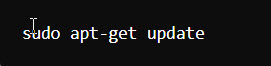
Upgrade Installed Packages: Upgrades all the installed packages to the latest versions.
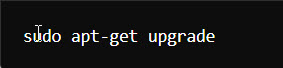
Install a Package: Installs a specific package.

Remove a Package: Removes a specific package.

6. Network Management
Network commands are essential for anyone working with Kali Linux, especially in the context of penetration testing.
‘ifconfig’ (Interface Configuration): Displays or configures network interfaces.
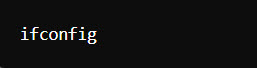
‘ping’ (Packet Internet Groper): Checks the connectivity between your machine and another host.
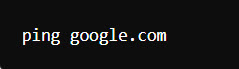
‘netstat’ (Network Statistics): Displays network connections, routing tables, and interface statistics.
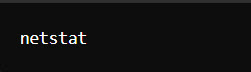
7. Viewing and Editing Files
Sometimes you need to view or edit text files directly from the terminal.
‘cat’ (Concatenate): Displays the contents of a file.
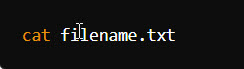
‘nano’ (Text Editor): Opens a simple text editor within the terminal.
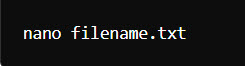
‘vi’ (Visual Editor): A more advanced text editor available in the terminal.
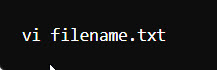
8. File Permissions
Understanding and managing file permissions is crucial for security.
‘chmod’ (Change Mode): Changes the permissions of a file or directory.
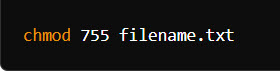
‘chown’ (Change Ownership): Changes the owner and group of a file or directory.

9. System Information
You can retrieve vital system information using a few commands.
‘uname’ (Unix Name): Displays system information.
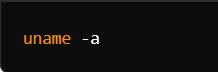
‘df’ (Disk Free): Shows disk usage of file systems.
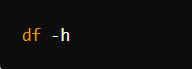
‘du’ (Disk Usage): Displays the disk space used by files and directories.
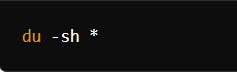
10. Getting Help
When you’re stuck, the terminal has built-in help tools.
‘man’ (Manual): Displays the manual page for a command. This is your go-to resource for understanding how commands work.
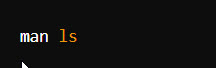
‘–help’ Option: Many commands also support a --help option to show a brief summary of how to use them.
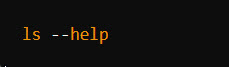
Conclusion:
Learning these basic commands is a significant first step in mastering Kali Linux. As you grow more comfortable with these commands, you’ll find that Kali Linux becomes a powerful tool in your cybersecurity arsenal. Keep practicing, and don’t hesitate to explore more advanced features as you progress!



